To connect to the Server PC you first need to enter either the IP address or the computer name.
The computer name is the preferred option, since the IP address can change, which will cause the client to fail to connect, whereas the computer name will not change.
To locate the Name of the Server PC follow these steps
1. Perform these steps on the PC you installed Garage Assistant Server to
2. Right Click on My Computer (either on your desktop or on the Start Menu)
3. Choose Properties
4. Click Computer Name (if on windows XP)
5. Make a note of the Full Computer Name including any dashes (do not include the full stop at the end)
Below shows this screen on both Windows XP and Windows 7, Windows Vista will also show a similar screen to Windows 7 illustrating where the Full Computer name to use is.
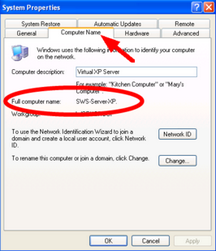
Windows XP Screen showing computer name
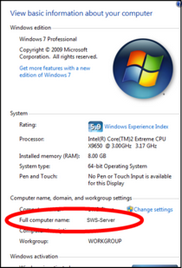
Windows 7 Screen showing computer name
Next, on the client machine you will see either the screen directly below, in which case you need to click "Enter IP Address or Computer Name"
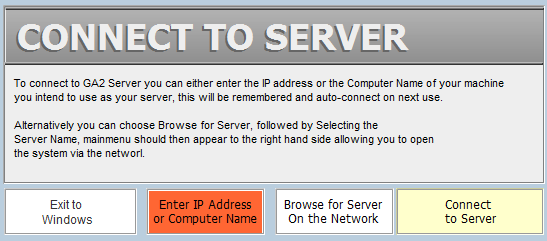
This will then present the following screen, where you can enter the Computer Name taken from your Server PC
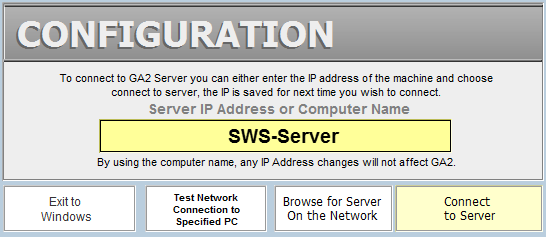
Finally, click on Connect to Server and GA3 should connect taking you to the log in screen.
|
If you have recently activated or re-activated after adding additional users, you will need to close the server copy of GA3 and re-open it to initialise changes Failure to do this will cause a message stating there are too many users connected. |
|---|