Adding Parts to Documents
The Parts section as shown below allows you to either enter parts in manually, or you can choose a part from the stock control system, there are a variety of options and interactions for parts which we will also briefly explain.

Depending on the options set in the setup wizard when adding a part number which does not exist in your stock database, you may see a window asking you to add that item to stock, this will only show if the part number does not exist and you have 'enable add to stock popup enabled'
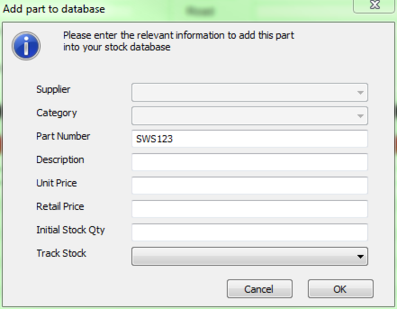
This lets you enter the information into the fields which will then be saved for future in your stock database
If you do not have this option enabled, you will be allowed to enter the description directly on the document, however no information will be transferred to your stock system for later use.
If however, the part number you are entering does exist in the stock database, you will see a list display which will filter down as you type, once the part number is entered or selected the remaining information for that item will automatically be looked up from the stock database.
Finally, you can also choose to click Select, this will take you to the stock system to search / browse the stock database and select the item you require.
Additional information on parts
As mentioned previously, there are a variety of options for controlling how parts are added to the document and how quantities are controlled, depending on how you set the stock options up will depend on what GA3 does with the stock line in terms of stock quantities and order processing.
Here is a simplified example of what happens when adding a part number to the document.
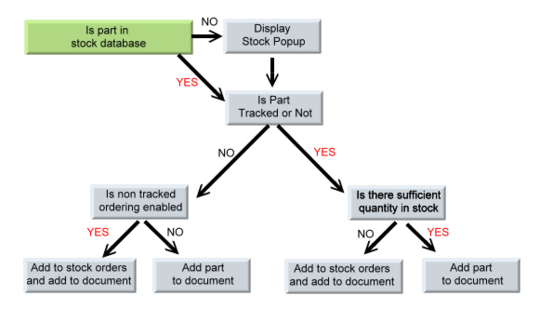
If you are using the Stock Ordering system, a record in the order system will be created to prompt you that certain items need ordering from a supplier, this provides an easy to use system enabling you to keep track of what requires ordering, what has been ordered and also to receive the order and update the stock database in a few simple clicks.
If you enter a cost price (in the code field) you can enter a percentage in to the unit price box.
This will calculate a percentage mark up automatically for you.
Print Back to other articles
