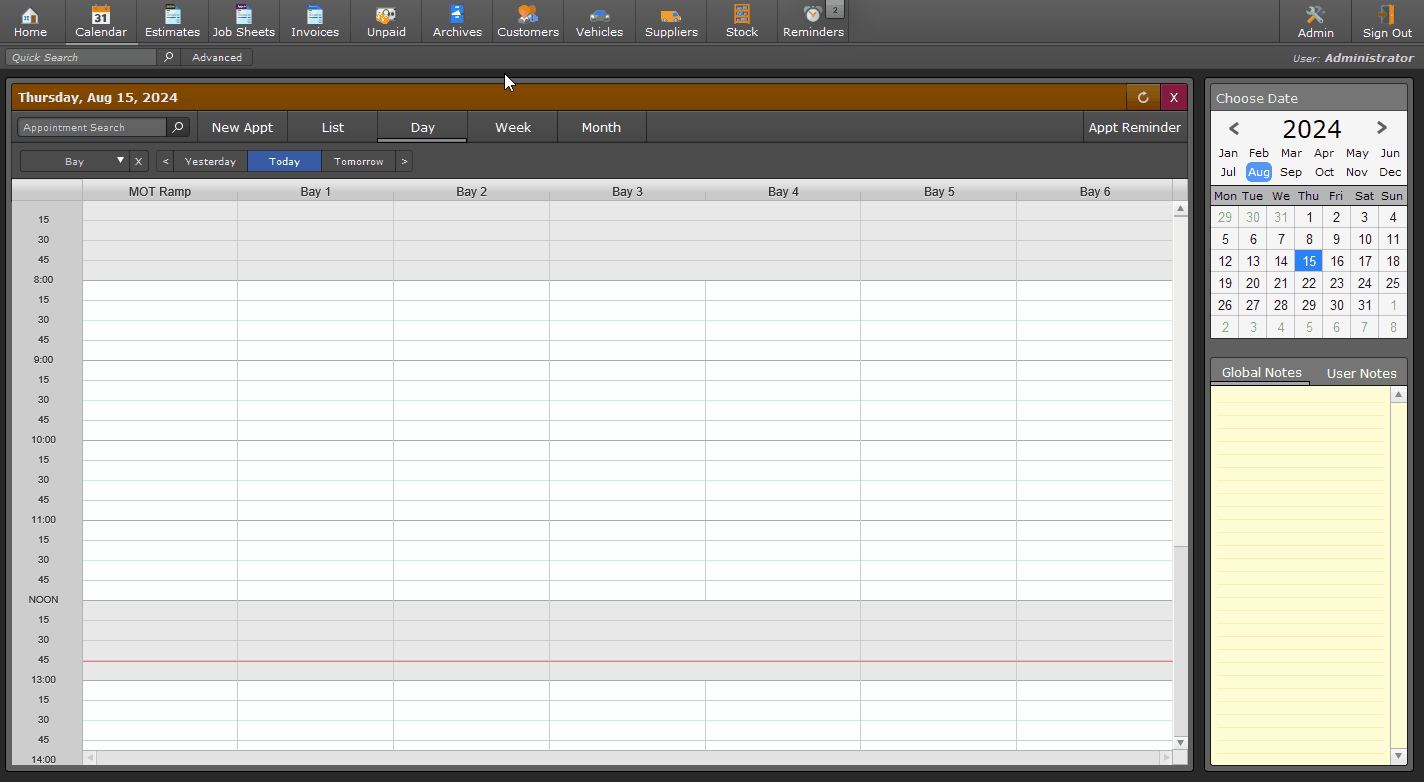Custom Accounts Exporting
GA4 Version 4.022 includes the ability to customise the export format for accounts data, whereas previously it was preset for the formatting required by Sage line of products.
Sage Desktop products remain our primary supported export format.
Whilst GA4 provides a more flexible export of data, we cannot guarantee compatibility with any other product not under our control, since it will largely depend on what information the third party product allows you to import and the way it deals with the data. There are no guarantees that the export formats from GA4 can work with every single third party application in existence, you will need to evaluate and test this for yourself.
We are also unable to assist with the requirements for your third party product, you may need to contact your vendor for information on what their system will require for imports to see if you can customise GA4's output or their import process to be compatible.
Since these are likely to include invoices that have already been processed in your accounts, you will want to do this before you intend on using the export system going forward and discard / not use the files output from the first run. This will then mark all those records as exported, so they will no longer appear in the accounts export files going forward.
Enabling the Custom Export Formats.
Go to Admin > Accounts CSV Exports.
In the left section towards the middle, you will see a drop down selection box with "Sage Default Format", simply change this to "Custom Export Format" as shown below. Doing so will enable the button/section for configuring the custom format options.
Configuring the Custom Export Format.
This section will allow you to customise the field orders, field labels (headers) and also translate some data from GA4's format into that potentially required by your third party software. By default it will be set to match the default Sage Export format, but can now be adjusted to hopefully match the requirements of your third party product.
For example, Sage requires the following fields, in this specific order:
- Type
- Account Reference
- Nominal A/C Ref
- Department Code
- Date
- Reference
- Details
- Net Amount
- Tax Code
- Tax Amount
- Extra Reference
In the screenshot below, you can see the source of data from GA4 on the left, with the required / matching headings on the right, all in the required order for Sage.
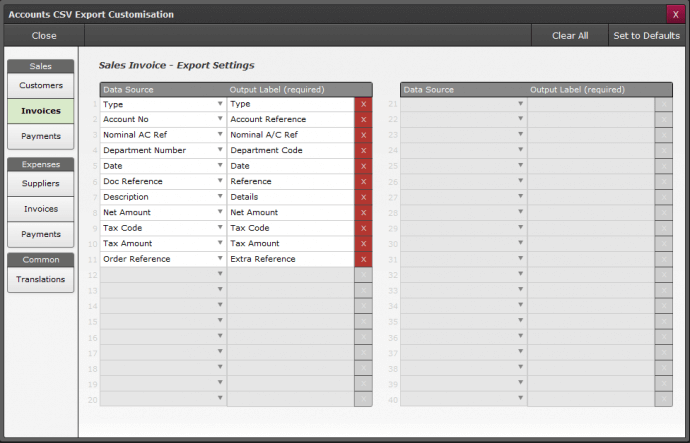
Whilst another third party system may only require the following:
- DocType
- DocNumber
- Description
- Net Amount
- Tax Amount
- Gross Amount
This can be setup as follows.
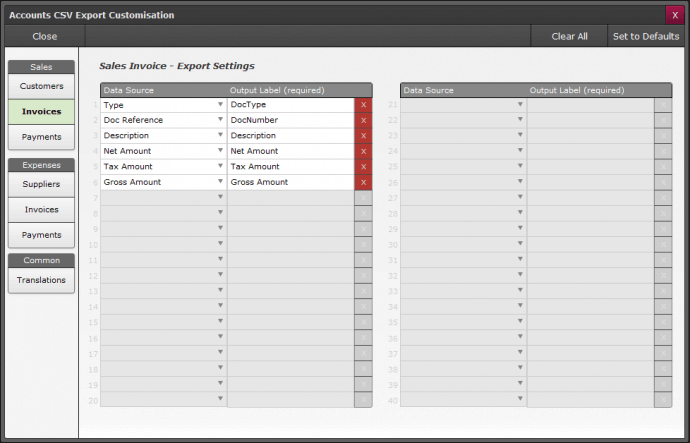
The source fields from GA4 should be self explanatory and provide all the information that is required for accounting purposes, these include:
| Customers / Suppliers | Invoices / Payments |
|---|---|
| Account No | Type (Translatable) |
| Company Name | Doc Reference (Document No) |
| Title | Date (majority of formats) |
| Forename | Description |
| Surname | Nominal AC Ref (customisable values) |
| Name Combined | Department Name (customisable values) |
| Contact Name | Department Number (customisable values) |
| House No | Order Reference |
| Road Name | |
| Combined House/Road | Account Held |
| Locality | Account No |
| Town | Company Name |
| County | Title |
| Postcode | Forename |
| Telephone | Surname |
| Mobile | Name Combined |
| House No | |
| Road Name | |
| Account Held | Combined House/Road |
| Credit Limit | Locality |
| CustomData1 (*2) see note below | Town |
| CustomData2 | County |
| CustomData3 | Postcode |
| CustomData4 | Telephone |
| CustomData5 | Mobile |
| [No DATA] (*3) see note below | |
| Registration | |
| Make | |
| Model | |
| Mileage | |
| Net Amount | |
| Tax Amount | |
| Gross Amount | |
| Gross (Grand Total) (*1) see note below | |
| Tax Code (Translatable) | |
| Receipts | |
| Balance | |
| Payment Methods | |
| CustomData1 (*2) see note below | |
| CustomData2 | |
| CustomData3 | |
| CustomData4 | |
| CustomData5 | |
| [No DATA] (*3) see note below |
(*1) This will always be the grand total of the document and is useful if you are not using the"simple export" method. The simple export method includes 1 row per document meaning Gross Amount and Gross (Grand Total) will output the same figure, whereas the alternative will break down the document by tax codes and type, i.e Labour (t1)... Parts (t1) and the Gross Amount will be a total per line, whereas the Gross (Grand Total) will be the overall grand total for the entire document.
(*2) This allows you to add a field, required by the third party software, whereby the value is also required but not available from GA4 and is a constant, such as quantity, which you could set as a constant value of 1.
(*3) This allows you to add a field, required by the third party software, whereby the value is optional and not available from GA4, since it is optional, the field will export in the selected order with a blank value.
Translations of Source Data
Some systems may also require different format's for things such as a the document type or date, i.e instead of SI and dd/mm/yyyy a third party application may require Invoice and yyyy-mm-dd.
To assist with this, we have added a "Translation" area where you can specify the format or translation of various source data into a new format/value, in order to make it compatible with the requirements of your third party application, as shown below:
When you specify a translation, such as entering "Invoice" into the "SI" field, every sales invoice exported will use the specified document type of "Invoice" instead of the internal value of "SI"
You will also notice a section for Custom Data. If your third party application requires information that is not specified or available in GA4, for instance a quantity, since GA4 exports the totals of the document and not a line by line break down, you could enter a 1 into "Custom Data 1" and then use that as the source of data for the relevant quantity field, when exporting.
Likewise, some systems may require a value such as "NA" for import fields where there is no data to be imported, this allows you to provide that value.
Exporting using the Custom Format
As with the Sage Export, each time an export is performed, the records exported via this process are marked accordingly in Garage Assistant and will not be exported again via the same process.
If you set something incorrectly you can, however, repeat an export which will take into account any new settings when re-exporting the previously exported documents.
The export process will normally create 3 files or 2 if combine Invoices & payments option is selected. You may not require each of these (such as Customers) depending on the requirements of your third party system, but they will be created as part of the export routine regardless, based on your provided specifications.
A basic example for use with Xero
A template for exporting to Xero is available within GA4 via:
Admin > Account CSV Exports > Configure Custom Format Options (when set to custom export format). Then choosing Xero Template (Basic)
Xero Export only supports Sales Invoices & Credit Notes, expense exports is not supported.
Whilst GA4 will export 3 files (customers, invoices, payments), the only file you import from is named: 2 Audit Trail Invoices.csv
The following shows a brief overview of the entire process, including marking old data as exported, so as not export old data that likely already exists in your account package before choosing to use the export features.
The template will be setup as follows: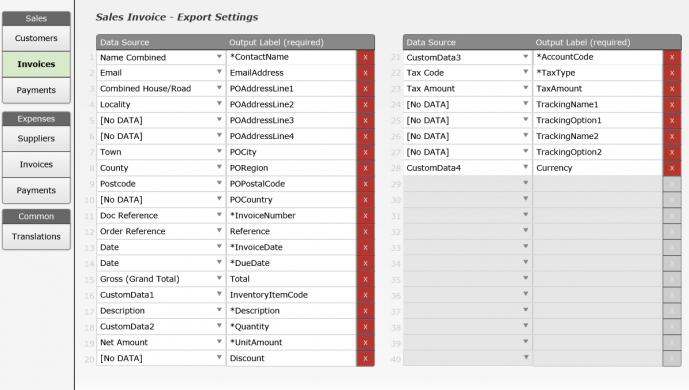
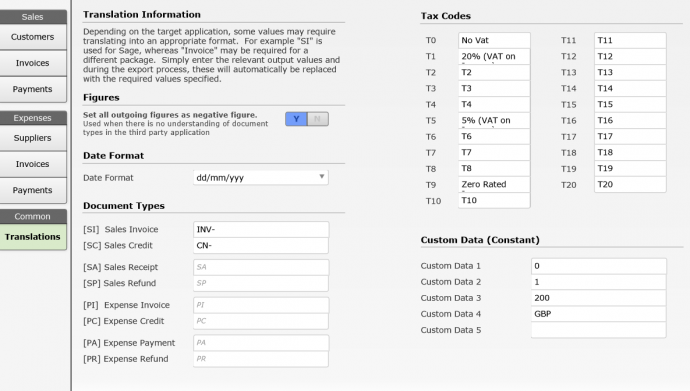
In this example since its not readable in full:
T1 has the value of "20% (VAT on Income)"
T5 has the value of "5% (VAT on Income)"
T9 has the value of "Zero Rated Income"
But your needs may vary, using combinations of above.
Print Back to other articles