Document Specific Options
Estimate options
Estimates contain the following options and buttons
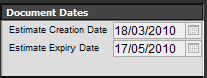
Along the top right, you have the option to choose an estimate valid to date, this defaults to 60 days from creation date and can be setup via the setup wizard.
Once the estimate expires, it will be removed from the 'in progress' areas on the main menu and archived. You can still locate this using the search or browse facilities for future use.
![]()
Along the bottom of the screen, are various Estimate specific buttons although these are mainly self explanatory.
Job Sheet options
Job sheets contain the following options and buttons
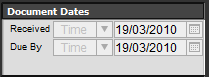
Along the top right, you have the option to choose a date of work, allowing you to create the documents in advance along with the status of the job sheet which offers options for :
- New Job
- Pre Booked
- MOT Only
- Parts Due
- In Progress
- Complete
You are also able to select the technician who road tested the vehicle.

Invoice options
Invoices contain the following options and buttons
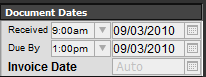
Along the top right, you have the option to choose a date of work and road tested by, if you have converted from a job sheet, these values may already be filled in. Invoice date will also automatically be filled in once you issue the invoice, however you can set this manually if you are back dating an invoice
![]()
Along the bottom of the screen, are various Invoice specific buttons although some are self explanatory.
Excess Invoice, allows you to create and link a customers policy excess to an insurance invoice
To simplify this, the new excess invoice will only require the customers details and the excess amount, the main insurance invoice will automatically show the linked excess amount and print appropriately
You can also convert an invoice back to a job sheet if you converted it by mistake, or to an account invoice (or vice versa) if you created a standard document instead of an account one.
Email Invoice - Using the inbuilt email system in GA3, this will generate a PDF attachment and send an email to your customer with the document attached, before sending you will also be asked to select a letter template to use as the email message, these can be edited via the admin area.
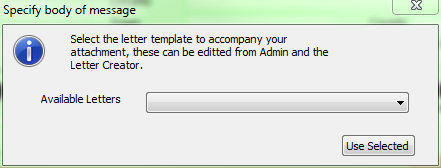
No other configuration is required, you do not need to have any email system setup on your computer for this to work.
Draft Invoice - This allows you to print either duplicate, pro forma or draft invoices
Issue Invoice - Until you issue an invoice it will remain as a document in progress, and shown on the main menu screens for quick selection
When you choose to issue an invoice, if it is an account invoice GA3 will ask how many invoice copies you would like and then it would send the invoice to the relevant customers account
If however you issue a standard invoice, you will be presented with a screen to assign payments, as shown below
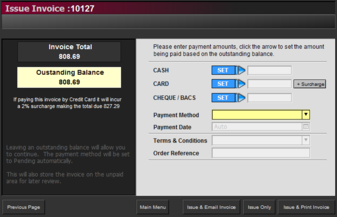
This allows you to enter the payment information and method of payment
We have also recently added the option of including a credit card surcharge percentage, you can add this to the invoice by entering the full amount in the card section, then clicking on + surcharge.
Print Back to other articles
