Finding Records using QuickSearch
Garage Assistant contains a single field (google style) search allowing you to find any documents, customers, vehicles or appointments quickly with little effort.
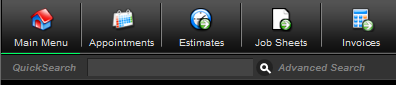
Search simply by entering any of the following information into the search box :
- Document Numbers
- Dates
- Account Reference
- Customer Name
- Telephone Numbers
- Post Code
- Vehicle Details
You will initially be shown a screen which shows the first 10 found records, if more exist you can click to view the entire listing.
Clicking on an individual entry will take you to the relevant page showing the details, such as an invoice, or the customer profile.
Along side the quick search there is an advanced search option, giving you more options and control over the results, by clicking advanced search you will be taken to the following screen
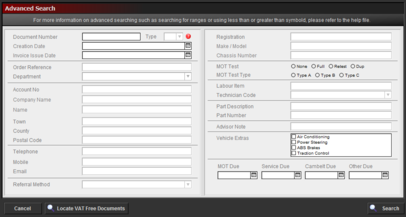
In the advanced search window, you can enter as much or as little information as required, along with some special techniques which are briefly explained below.
You can use * as a wild card, or to search for records where this field is not empty
You can use a single = sign to search for records where a field is empty.
You can use greater than > or less than < to search for ranges of information, such as dates or document numbers.
You can use an exclamation mark ! to search for duplicate information.
A few search examples:
You could search for all invoices issued between 01/01/2009 and 01/04/2009 by entering 01/01/2009 ... 01/04/2009 in to the Invoice Issue Date field
You could search for all documents created for customers with a Ford who live in Sussex, by entering Ford as the Vehicle Make and Sussex as the County
You could search for all records which contain an mot issued between 01/04/2009 and 01/04/2009 and no mot reminder set by entering
Invoice Issue Date : 01/04/2009 ... 01/04/2009
MOT Test : Full
MOT Due : =
You can use == to force the search to exactly match the data entered
You can use = to search for an empty field
You can use < or > for less than or greater than
You can use ... to specify a range of numbers
You can use ! to search for duplicate data
Print Back to other articles
