Archives
From this area you will be able to view all documents within the system that you have created, the view gives you a quick visual of what is happening and allows you to find older documents that have been issued and dealt with.
You can select to break it down into sections for viewing under;
- All
- Invoices
- Job Sheets
- Estimates
- Credit Notes
- Outstanding
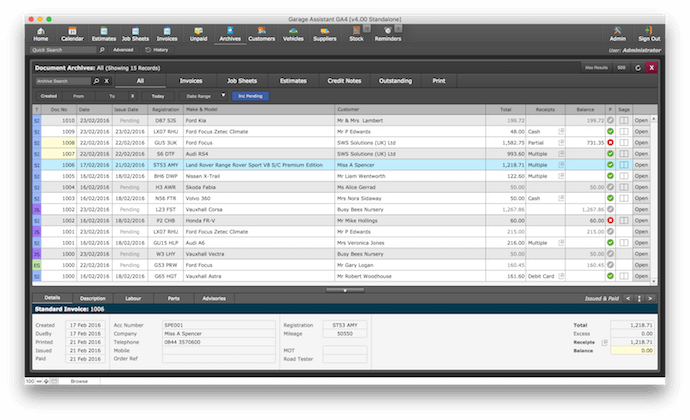
Searching Options
There are numerous ways in which you can search the archives. The main two are firstly by using the options to set a search perimeter by using the options on screen, see image below;
![]()
You can choose to search first based on the document - Created Date / Due Date / Issued Date by clicking on the first box.
You can enter the dates that you require or click on Date Range which gives you a choice of predefined options to search by;
| Yesterday Today Tomorrow |
Last Month This Month Next Month |
| Last Week This Week Next Week |
Last Year This Year Next Year |
You can choose to include or exclude pending documents from the search as well.
The second way to search for specific documents is by using the Archives search in the left-hand corner just below the Documents Archives section. You can search documents with information such as;
- Customer Surname
- Vehicle Make or Model
- Registration
- Postcode etc
Viewing Information
When in the archives screen you can select a document by highlighting the one you want to view, this gives you quick snippets of information regarding the document highlighted without having to leave the archives screen. Handy information such as;
- Details - Which is a brief description of the customer information / Document Dates / Vehicle Reg / MOT Tester / Road Tester and document totals
- Description
- Labour
- Parts
- Advisories
- Notes
Alternatively, you can Click - Open and go directly to the document.
Print Back to other articles
