Technicians
Setting up technicians is very straight forward and easy to do. The main benefit of setting up each technician is that it allows you to select work against each specific technician for the work that they complete in each document.
Adding a New Technician
Go to Admin > Customisation > Technicians Lists
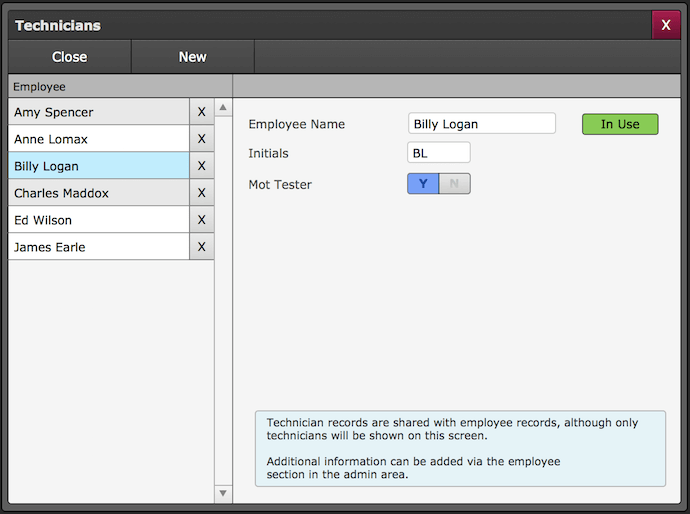
- Click - New.
- Enter - Employees Name.
- Initials (Will Auto Generate) or add your own.
- Mark - MOT Tester - Yes/No
Your new technician is now set up and ready to be used within GA4. More details for the employee themselves can be found in;
Admin > General > Technicians & Employees
Entering technicians information within the document enables you to produce a Technician Overview Report. This shows you how many hours and profit a technician has produced over the specified period.
You can also view information in the Business Charts section also. See;
Admin > General > Business Reports / Admin > General > Business Charts
Removing a Technician
To remove a technician you simply click the corresponding X next to the technician you are wanting to remove.
Please note that if the technician is In Use then it means that this technician has already be added to a document on the system. You can still disable them from being selected in future documents however they will simply be deactivated instead of deleted.
If you want to reinstate them into the technician list you can by going to;
Admin > General > Technicians & Employees
Here you can select them to be a Technician and/or MOT Tester. By doing this you would have added them back to the Technicians List for use in all new documents.
Where Can You Use The Technician
There are a few places in which you can record the work that a technician will undertake, please see the images below to see where you can enter this information;
When in a document you can add the technician to;
Labour
You can have multiple technicians working on different labour lines, just select the correct technician from the drop down against each line applicable.
Additional Information
Within the additional information on a document you can add;
- Sales Advisor
- Technician
- Road Tester
- MOT Tester
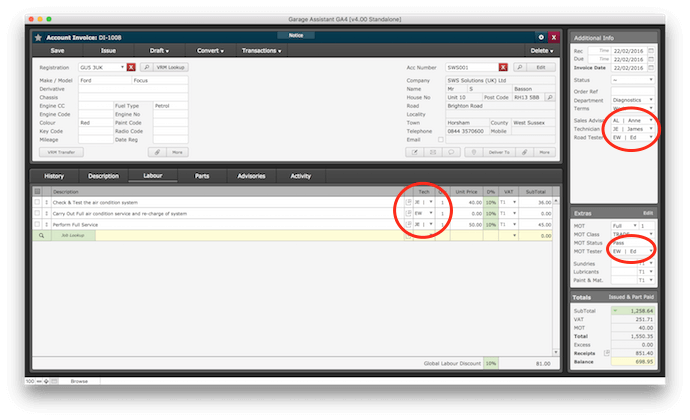
Print Back to other articles
