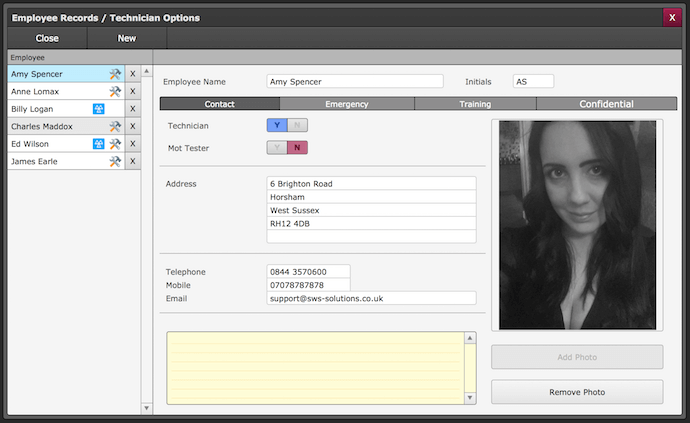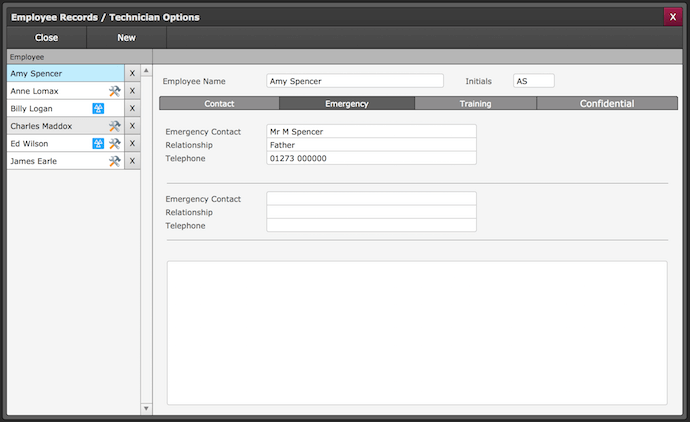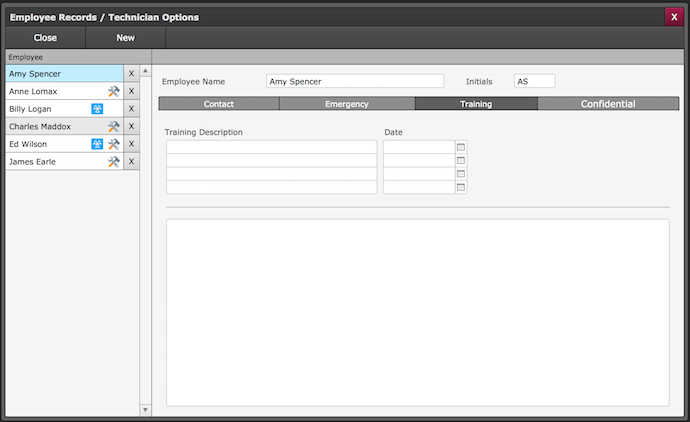Technicians & Employees
Setting up your technicians / employees information is straight forward and an easy way to get their information straight from Garage Assistant without having to leave the program.
Adding A New Technician / Employee
Go to Admin > General > Technicians & Employees
Click on New and then enter the - Employee Name. The Initials will auto-fill, but you can add your own. The screenshots below show you different information sections that can be added to this new record;
Contact
This is where you would set up the basic contact information for your employee's, such as address and telephone information. A photo can be added if you require by simply uploading a picture from your machine.
There is a note section on this screen for any notes you want to make reading this employee.
Emergency
Emergency contact details can be stored here, along with a blank field for more information should you require the space.
Training
Add any training that the employee has completed or undertaking. You could also store school test results if you want to.
Again you have a blank field to record anything else that you may want to store under the training section.
Confidential
This area is where most of the sensitive data would be stored against the employee, so see note below for user restrictions which are in placed with GA4.
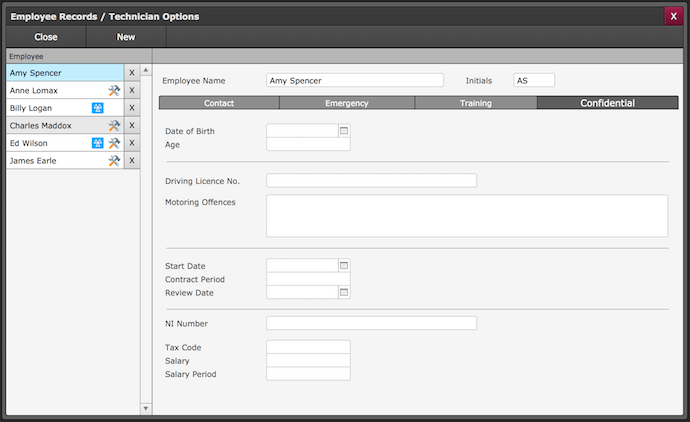
You can add as little or as much information as you require, this information can be updated or removed at any time.
- Restrict Both - Employees Basic & Employees Confidential
- Restrict Only - Employees Confidential (Admin Access Only)
- No Restrictions
Print Back to other articles