Importing Stock into GA4
GA4 allows you to import and maintain the stock database using your own stock lists as long as they are in a common file format such as CSV
Although importing can take a little practice, once you have performed the first successful import, your settings are saved for the future.
If you wish to import your current stock list from a CSV (comma separated) file go to:
Admin > Data > Stock Management
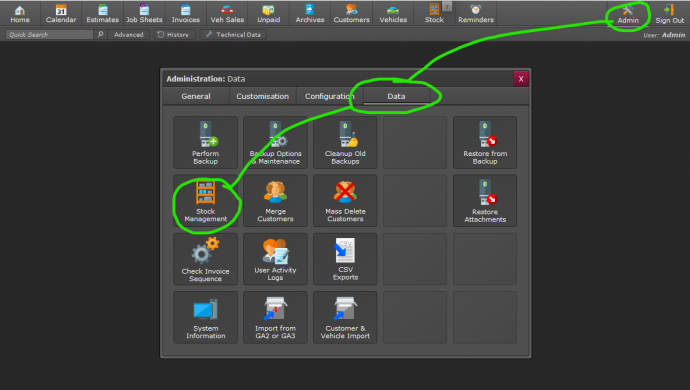
Followed by choosing Import
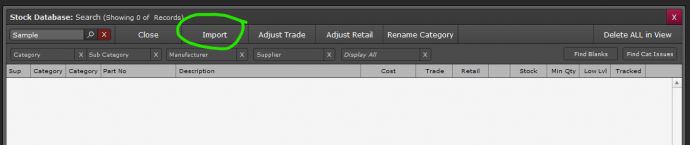
Locate the CSV file you wish to use and click open.
You will be shown a screen similar to below, where you can match up the fields in our database with those of your data by dragging the target fields into position using the small up/down arrows.
Each field with the arrow showing will be imported.
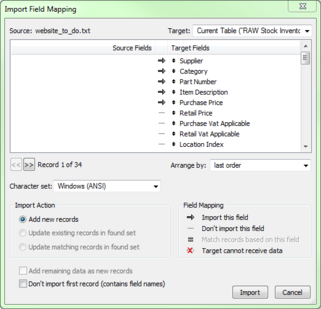
We have allowed importing into the following fields which you must match up manually to the source data for fields that are to be imported. This is done by dragging the fields from the right hand side (using the double up/down arrow icon) in the import dialog shown above, then ensuring their is a right hand arrow enabled, which can be toggled by clicking.
An arrow indicates to import from the source to the target database, no arrow means it will be skipped..
The available fields are as follows:
| Import Field Name | Notes | Required | Example Data |
| ID Stock | an internal unique id, system generated, only used if re-importing existing GA4 stock database | N | 59F73D4676D6204D BBCC86C63B5DC777 |
| ID Supplier | an internal supplier id, system generated per install, will be looked up. | N | |
| Main Category | The items parent category in GA4 | N | Batteries / User Defined |
| Sub Category | The items sub category in GA4 | N | User Defined |
| Supplier Name | N | XYZ Car Parts | |
| Manufacturer | The items manufacturer | N | Bosch |
| Barcode No | Allows a secondary method of looking up the item | N | 12345678912312 |
| Part Number | The items part number - unique for each record | Y |
5444020443132 |
| Description | A brief description of the item | Y | Varta B18 Type 063 44Ah Battery |
| Location | A user defined location for storing stock | N | Rack 3, Shelf 2 |
| Keywords | Additional keywords that can be searched when looking up stock items | N | VW, Volkswagen, Audi |
| Guarantee | A description of the guarantee period | N | 12 months |
| Notes | Any notes applicable to the item | N | |
| Cost Net | The net cost of purchase | N* | 8.99 |
| Cost Tax Code | The tax code (as per GA4) that the company uses, i.e T1 for excluding vat, or T0 for vat free | N* | T1 or T0 |
| Retail Net | The net selling price for the companies retail customers | N* | 12.99 |
| Trade Net | The net selling price for the companies trade customers | N | 11.99 |
| Markup Retail | A percentage markup of the cost which replaces the Retail Net figure by a percentage based on the companies settings | N | 30% |
| Markup Trade | A percentage markup of the cost which replaces the Trade Net figure by a percentage based on the companies settings | N | 20% |
| Tax Code | The companies default tax code | Y | T1 if registered for vat, T0 if not |
| Qty In Stock | The initial stock quantity if a new item is imported, qty is skipped if the item exists and is being updated. | N | 10 |
| Low Stock Level | The quantity at which the item is condered low in stock | N | 4 |
| Min Order Qty | The minimum quantity that can be ordered in a single transaction | N | 4 |
| Tyre Classification | N | C1, C2, C3 | |
| Tyre Noise Level DB | the DB value of tyre noise level | N | 70 |
| Tyre Nominal Width | N | ||
| Tyre Wet Grip | N | A - G | |
| Stock Tracking | GA4 can track quanitites of held stock, or be used as a stock lookup without holding. | Y | 1 for tracked, 0 for not tracked. |
* Whilst most fields are not required, data such as prices should ideally be supplied otherwise the stock database will lose its appeal to use since it will contain very little data.
Additional Note: Stock quantities will only import for new stock items, if a part number exists in the database already, stock quantities will not be changed from what is set within GA4.
The import process will not only add new items to the database, but also update pricing (and other info) of existing items based on matching part numbers. This process occurs automatically.
Once the data import has finalies, you can use the stock page in a similar way to a spreadsheet to manually alter or add any values required.
Always perform a backup before any mass imports, just in case things don't go to plan and you need to revert back to a previous state.
Print Back to other articles
