How or Where can I insert logos or letter heads ?
GA2/GA3 allows you to insert a letter head or left & right logos for use on the documents produced.
The image you intend on inserting should be in a graphical format such as :
- jpeg
- gif
- png
You cannot insert a PDF file, or Word Document as your letter head.
There is also the ability to 'blank' the letter head, for using your own pre-printed stationary, however this will add a fixed line across the top of the page which cannot be removed.
Customising your documents is straight forward, we have provided a few areas for custom content, such as the left of the Sub Totals box on Portrait invoices you can enter any terms or promotions to be included on all invoices issued.
This can be done by going to;
- Admin
- Headers, Footer and Logos
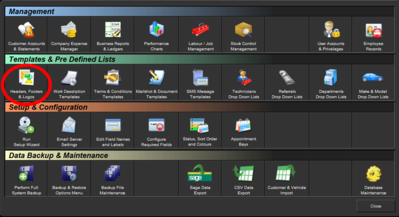
You can also insert a custom letter head, or manually edit the sizes, colours and position of your company details to improve the look of your documents including invoices & MOT / Service reminders.
You can insert a graphic file in Jpeg, Png or GIF format to be used as a custom letter head, the dimensions for this must be similar to 760 X 140 pixels for optimised printing.
To insert an image, simply click “insert image” next to the relevant section on the left, then browse your computer for the appropriate image to insert.
If you don't have an image to insert here you can completely format the text to print exactly as your require using our custom header creator built in.
This feature may take a bit of getting used to but gives you the flexibility to be creative by choosing various font types, sizes and colours in a similar way to creating a word document.
Custom Logos & Letter Heads
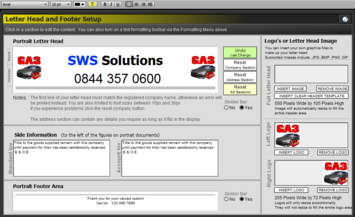
You can insert a graphic file in Jpeg, Png or GIF format to be used as a custom logo which will be placed either to the left or right of your company details, the dimensions for this must be similar to 205 X 72 pixels for optimised printing.
To insert an image, simply click “insert logo” for the side you wish to use then browse your computer for the appropriate image to insert.
When editing the text of the letter head, it is important to note that you cannot change the company name, this will result in an error. If you receive any error messages in the preview area, click on the rest button to the right.
To edit the text, simply highlight it by dragging your mouse over the top until it appears inverted, then choose the appropriate sizes / colours / font styles from the toolbar along the top of the screen.
We recommend choosing the “Print Sample” button to ensure it prints correctly.
Print Back to other articles
