Mailshot Letter Templates
In Garage Assistant you can edit and create new letters for use with mail shots, and emails, you can also add font styles & colours to make your letters stand our, however using such features may take a while to get used to as they do not follow the conventional method as most word processors.
From the Administration Area choose Mailshot & Document Templates
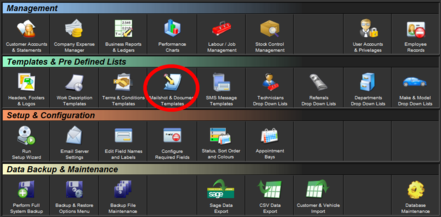
You will notice that most of the letter is straight forward however some parts contain text such as <> or <> this is called a Merge Field and allows Garage Assistant to auto fill the letter with the corresponding customers details.
To insert these you can either manually type them to match exactly those shown, or click the location where you would like it to be inserted, then click the corresponding button on the right hand side of the letter edit window.
If you wish to change the Font Size, Colour or Style you must FIRST select the text you wish to apply this style to followed by clicking appropriate toolbar options at the top of the screen.
When creating your letter you are able to place the following Merge fields anywhere that you find suitable which allows a more personal letter.
Email attachments can also be added, these are used when performing a custom mailshot.
TIP: You can add as many templates as you require, however those pre-set for MOT Reminder, Service Reminder, Cambelt Reminder and Other Reminder cannot be renamed, only edited.
Letter templates can be used during sending an email to a customer, emailing an invoice to a customer, or when using the bulk mailshot facility
Print Back to other articles
