Raising Credit Notes
There are two ways to raise credit notes in GA3, both have their differences which will be outlined below.
It is recommended to always raise a credit note from the existing document, since this will cross link any information and adjust figures accordingly. The credit note will also display which invoice it has been linked with.

Clicking on this will automatically create a credit note for the full amount of that document, at which point you can then modify or remove items which are not being creditted
You will notice that the unit prices will now be set as a negative figure, if the figure entered is not a negative, the field will turn red to indicate a fault which needs correcting, however, GA3 will not allow you to manually enter an invalid figure, if you enter 10, GA3 will change it to -10
You should also notice the figures shown in the lower right will have CR at the end, signifying Credit.
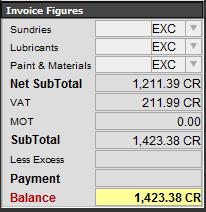
When you issue the credit note, depending on the type of invoice that was initially created, a number of things can happen, which are illustrated in the following flow chart
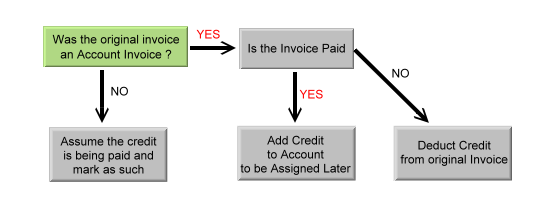
For account invoices, if the invoice you are crediting has been paid in full already by your customer, then the credit note is added to their account to be assigned later, you will need to do this via the Manage Account customers section in the admin area. Their account will show a highlighted red area under the 'To be Assigned' heading to indicate there is a balance on their account which has not yet been used to pay or part pay an invoice.
Assigning credit notes work in the same way as assigning payments, it is recommended you assign the credit note when you receive a payment from your customer, under normal circumstances the payment amount + the credit amount will balance out to the number of invoices they are paying. You can then assign the credit note to ANY invoice in the batch being paid to inform GA3 that the credit has been used.
For Standard invoices, once you issue the credit note, GA3 will automatically assume that you have refunded the customer the amount on the credit note.
2. Without going via the document
You can also raise a credit note, without going via the original document, however this will not link and show a reference to any invoice, nor will it attempt to deduct any balances from the original invoice.
You can raise a credit note directly by clicking on the 'Raise Credit Note' buttons found on the main menu screens
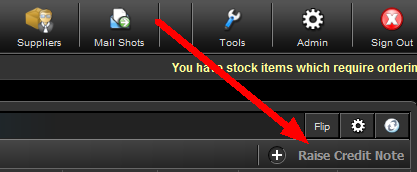
This includes all unit prices and if crediting stock items, also the cost price.
Print Back to other articles
