Sage export options and configuration
If you are going to be using the sage exporting facilities in GA3 you will first need to set up some of the options to match those set in sage, such as Nominal Codes and how you want the data to be exported.
This can be done by going to
1. Admin
2. Sage Export
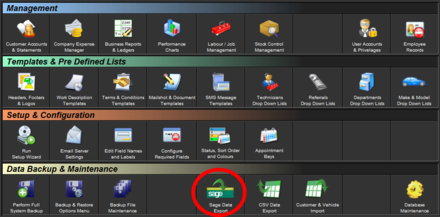
You will then need to click on configure sage export options.
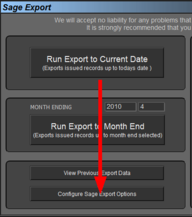
On the Sage export options page there is a selection of tabs for Nominal / Tax codes, File options and Advanced Options
You will first need to set the nominal codes to match those you have in sage, or create nominal codes in sage to suite the categories available
Next specify the Tax Codes you use or vat-able items and non vat-able items
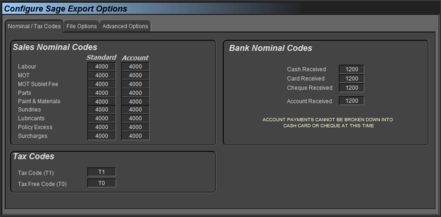
Next you will can if required change where GA3 will export the files to, and their names however changing is not required nor recommended.
Finally you can specify a number of advanced options as shown below.
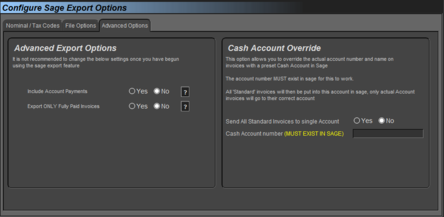
Print Back to other articles
