Setup Wizard - Advanced Settings
Because of the way GA3 now resizes to fit any screen width, we have put a limit on the labour and parts description fields to prevent you entering more information than can be printed per line.
Under the advanced settings, you can 'tweak' this setting to give you a few more characters if required.
The default setting is best for most systems.

You can now also over-ride the character formatting / case of some fields, this option was added for the following reasons :
If you for instance entered all your customer details in UPPERCASE, when selecting a value from the 'title' box, GA3 would automatically replace what you selected with the exact value, so you would end up with Mr JOHN SMITH instead of MR JOHN SMITH.
So you can now choose whether customer details are 'As Entered' in UPPERCASE or in Title Case
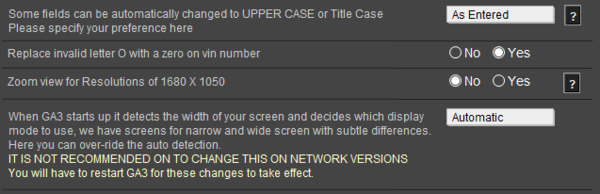
GA3 automatically detects the screen size available when loading, however if there are problems with this, you can over-ride the default setting. There are two screen modes in GA3, one for narrow screens and one for wide screen.
There are subtle differences such as the width of various fields and boxes.
Setting Wide Screen on a standard screen computer will mean you will have a horizontal scroll bar in place since your screen is not wide enough to show the additional information. We recommend these be left set to automatic.
Print Back to other articles
