Set up wizard - Software Activation
When you first run Garage Assistant it will be in Demonstration Mode, you will be presented with the following box on the welcome screen allowing you to start in Demo Mode or Enter your Licence information.
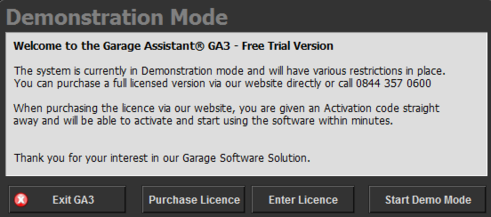
Click on Enter Licence to proceed to the Setup Wizard, You can also run the setup wizard from by logging into GA3 as admin / admin then clicking on the Admin icon in the top right of the screen, followed by Setup Wizard.
The first step in the setup wizard is to enter your company details we provide, either via the Activation letter received with your CD-Rom or via your online members area, under the tab labelled your software.
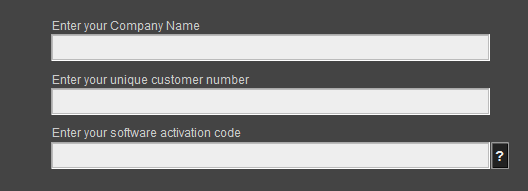
Once all your details have been entered correctly on the activation screen you will need to click the Activate Your Software button
If an error occurs such as the registration code does not match the Registration Name please double check what you have entered for accuracy ensuring that zeros and letter o's are correctly entered, skipping activation will leave the system in demonstration mode with all restrictions in place.
These options are unavailable in the Trial Version Download. You must install the full version in order to activate.
Print Back to other articles
